Knowledge
What is Knowledge?
Knowledge is one of the core features of Kompas AI, allowing users to upload various forms of information and store it in an internal database, enabling productive interactions with follow-up questions and contextually relevant conversations.
This feature can accept various forms of data, including document files, image files, and URLs, all of which are utilized in the bot's answer generation process. Each time a user asks a specific question, Knowledge references this stored information to generate the most appropriate answer for that question.
This kind of productive conversational system, which is customized to each user's environment and needs, can be extremely valuable in a real-world business environment.
Team Knowledge
What is Team Knowledge?
Team knowledge is a kind of shared database that stores and manages information that the entire team can share and utilize. It's designed so that everyone on the team uses the same bot, and the answers it provides contain consistent information. For example, you can store important information that needs to be shared, such as your company's policy documents or work guidelines, in Team Knowledge to ensure that all team members receive consistent answers to their questions.
How to upload Team Knowledge?
Upload when creating a bot
Within the Create Bot page, under Team Knowledge, click Add Source to upload any file, URL, etc.

Create Bot page 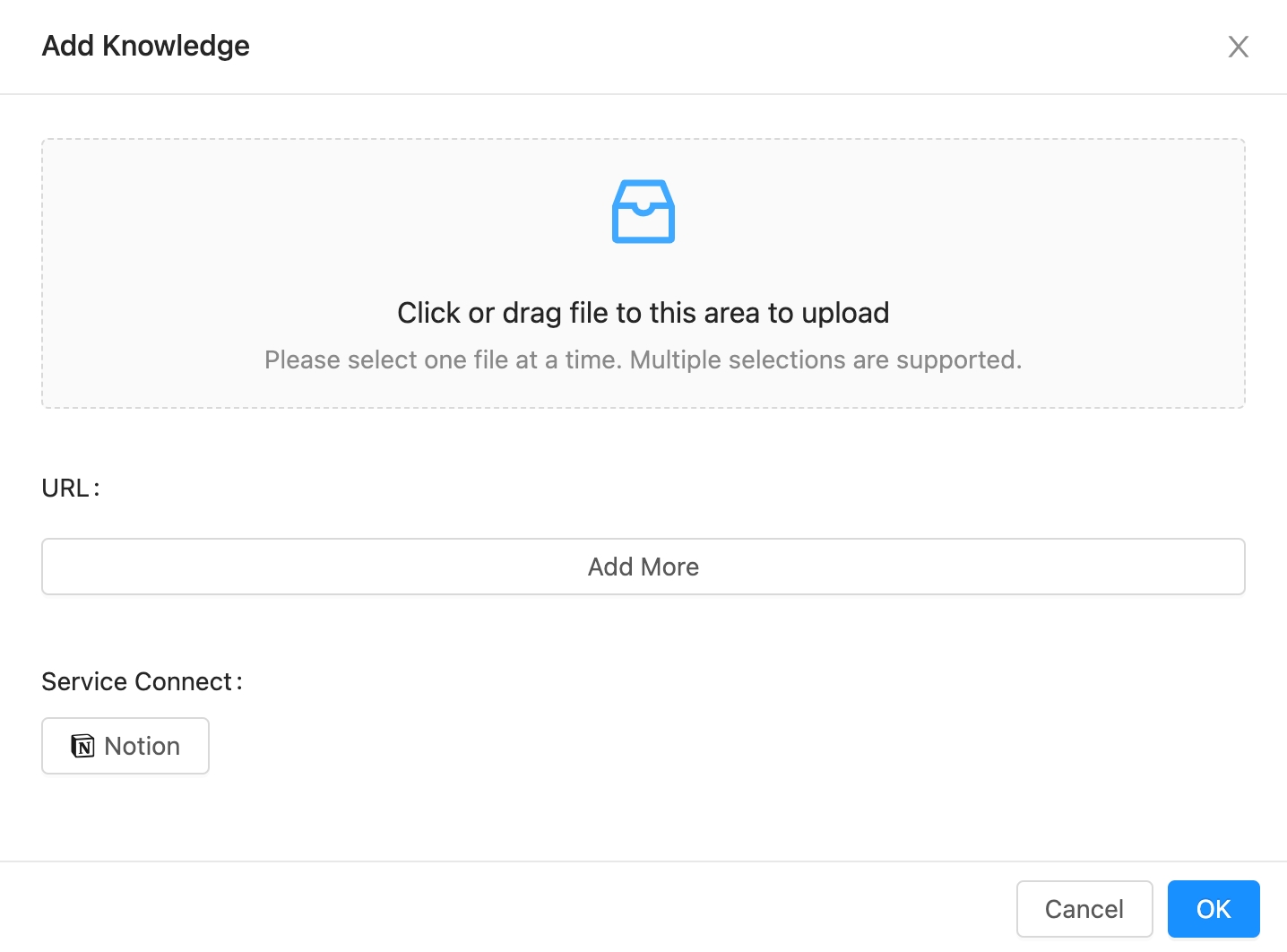
Create Bot page(Add Knowledge)
Direct in-app upload
Click the Conversation Info icon (ⓘ) in the upper right corner, click the data uploaded to Private Knowledge, and click Set as Team Knowledge to upload it to Team Knowledge directly from the app.
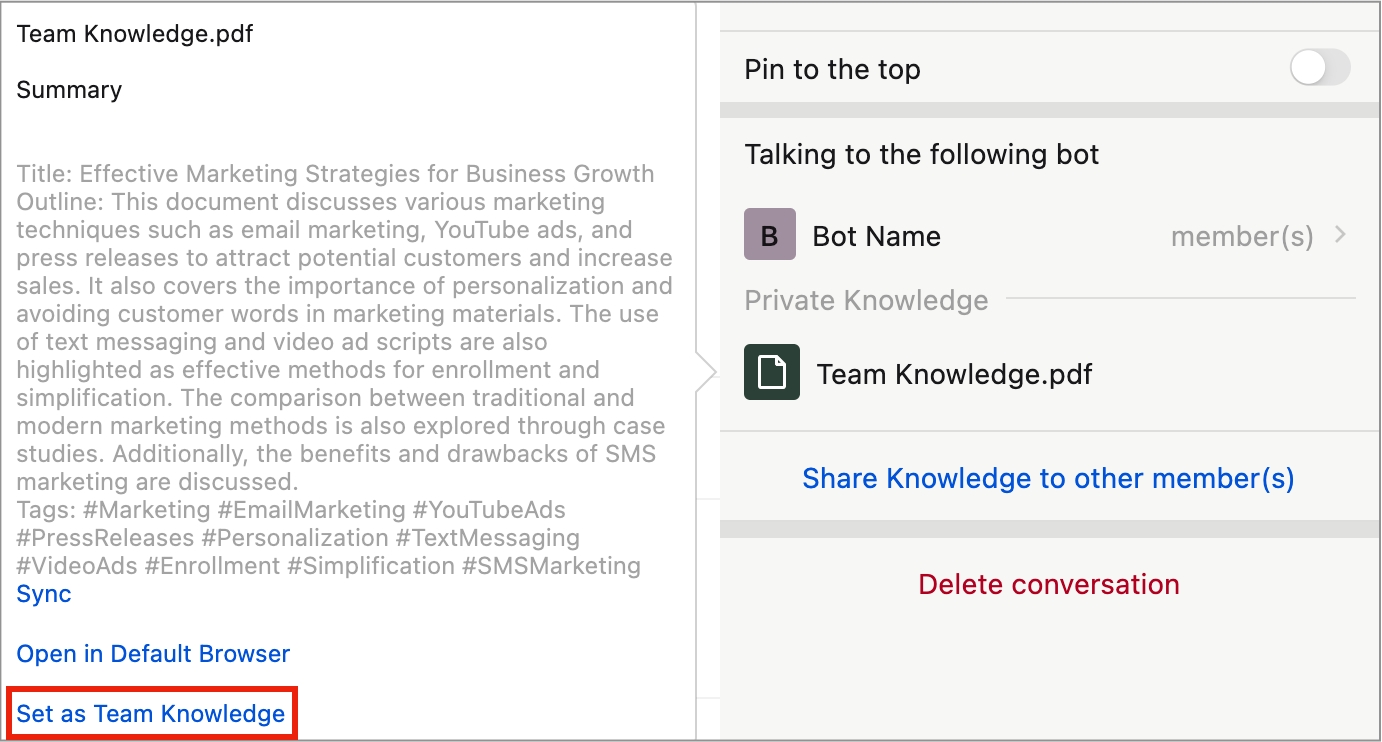
PC App (Conversation Info)
How to manage Team Knowledge?
How to manage and delete
Once you're on the Bot Management page, you can manage your Knowledge by clicking the 'pencil' icon.
You can delete Knowledge by clicking the 'trash can' icon.
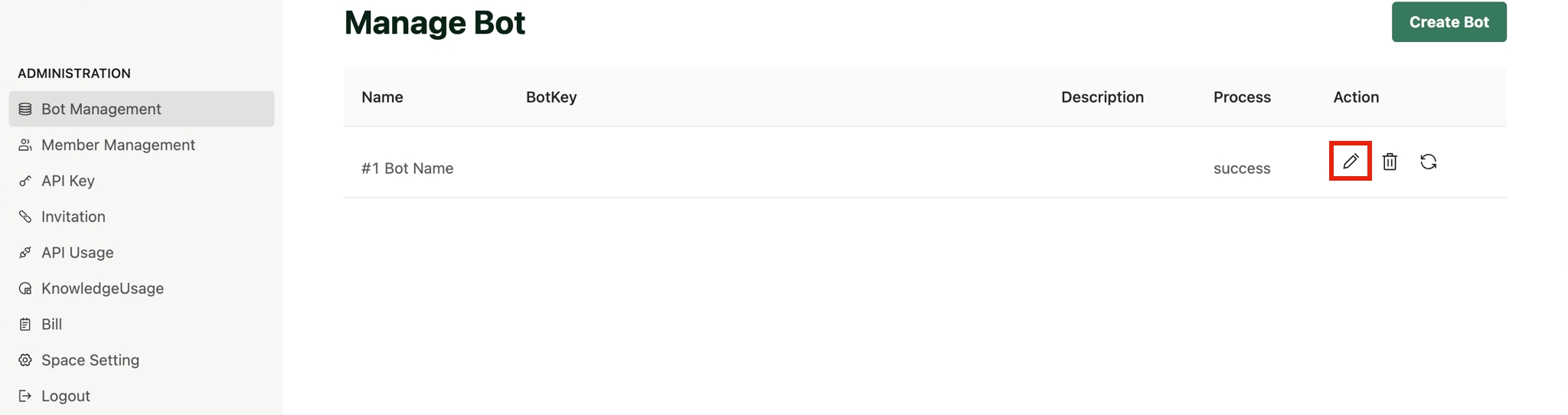

Private Knowledge
What is Private Knowledge?
Private knowledge can be thought of as a kind of personal database that stores and manages information customized to your personal circumstances and needs. This only applies when you personally interact with other members of your team, even if you're using the same bot. For example, things like your personal schedule or private projects can be stored in Private Knowledge for personal reference and utilization.
How to use Private Knowledge?
Direct in-app upload
When you upload a file or URL directly to the app, you will see it uploaded to Private Knowledge in the Conversation Info on the right.
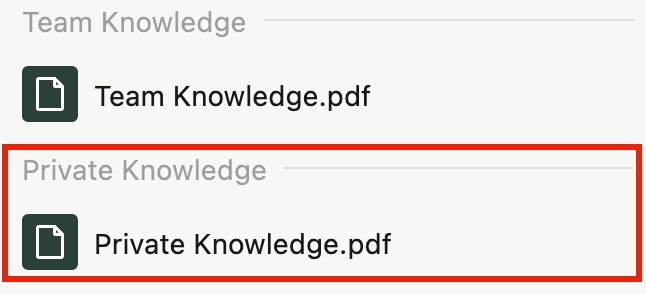
How to upload?
When you enter a screenshot or file, it will be automatically uploaded to Private Knowledge.
Camera (mobile only): Images taken from the camera.
Click the camera icon in the input field
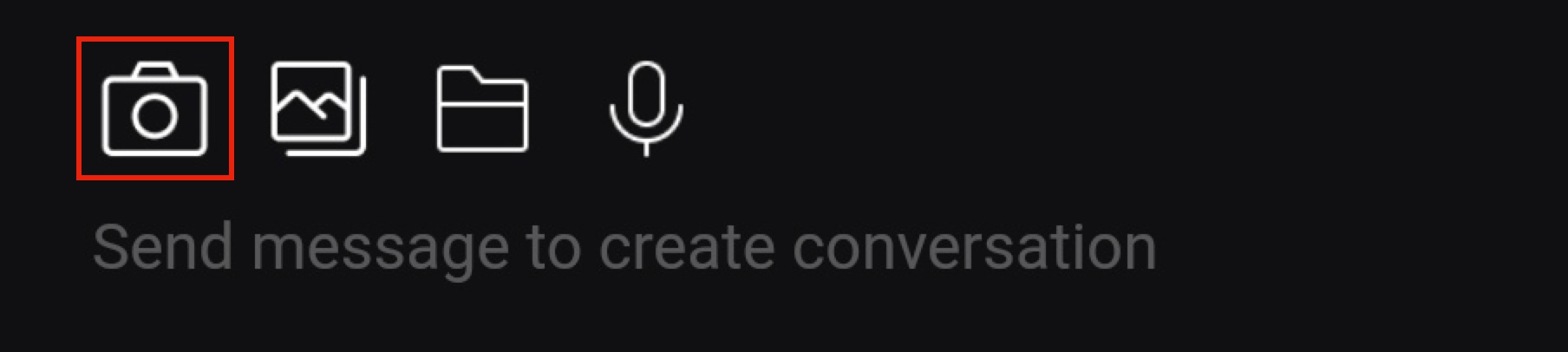
Mobile app Screenshot: Screenshot Image
Click the screenshot icon or drag a saved screenshot image
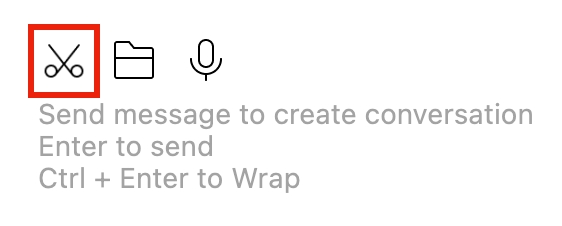
PC app Files: Documents (PDF, DOCX), static images (PNG, JPG, etc.) files
Click or drag a photo or click folder icon onto the app
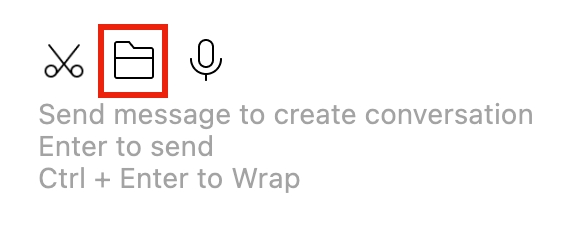
PC app 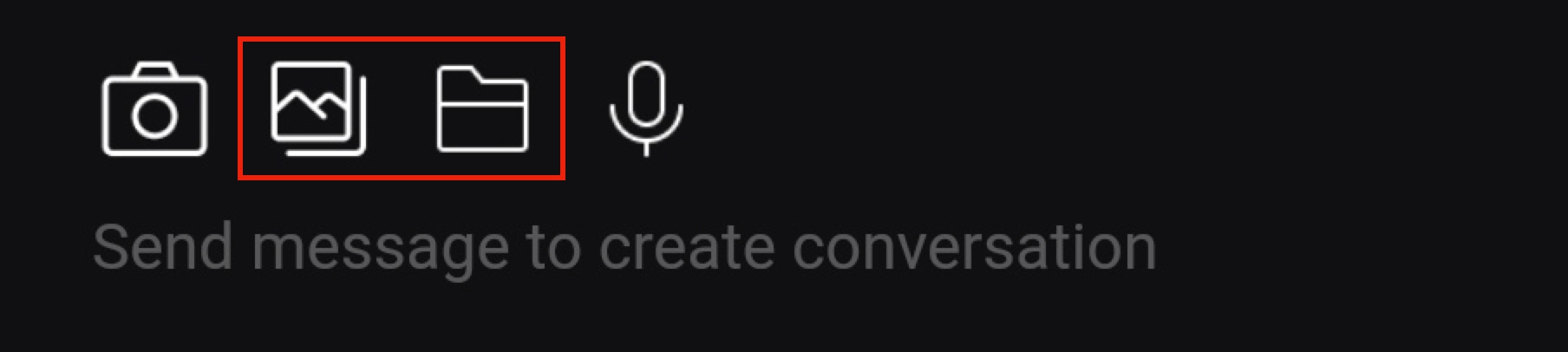
Mobile app Voice: Click the microphone button to turn your voice into text
Click the microphone icon in the input field
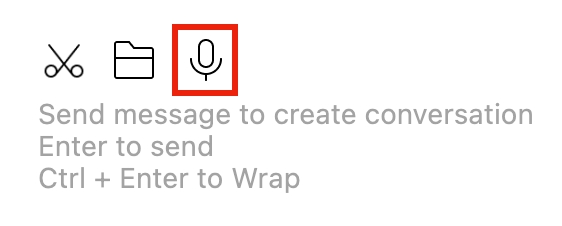
PC app
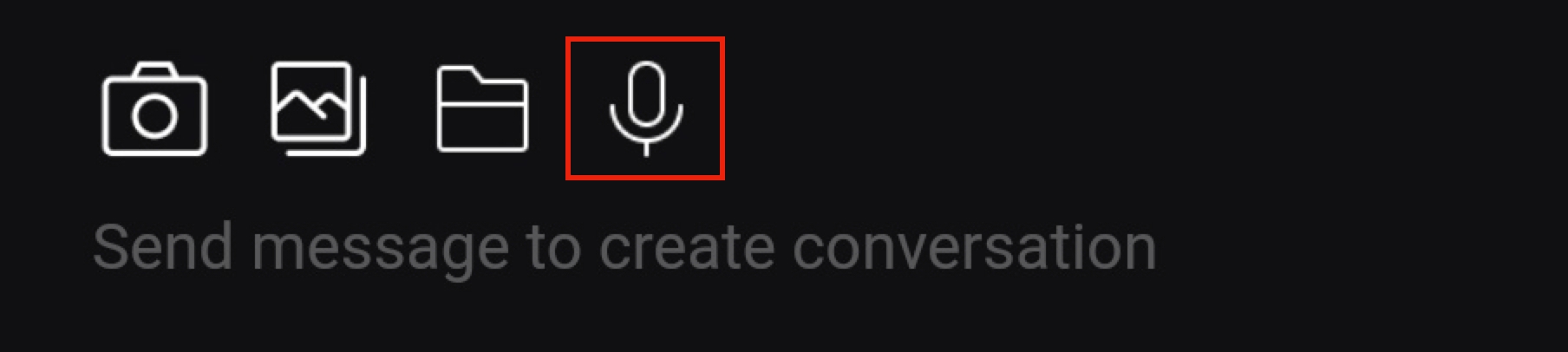
Knowledge Status
You can choose whether to apply/not apply the knowledge by clicking 'Share Knowledge to other member' through 'Action'.
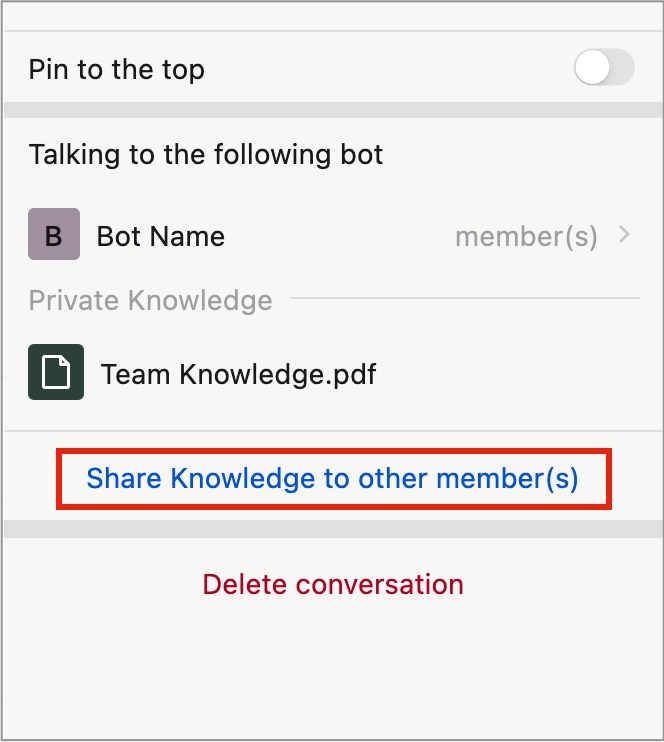
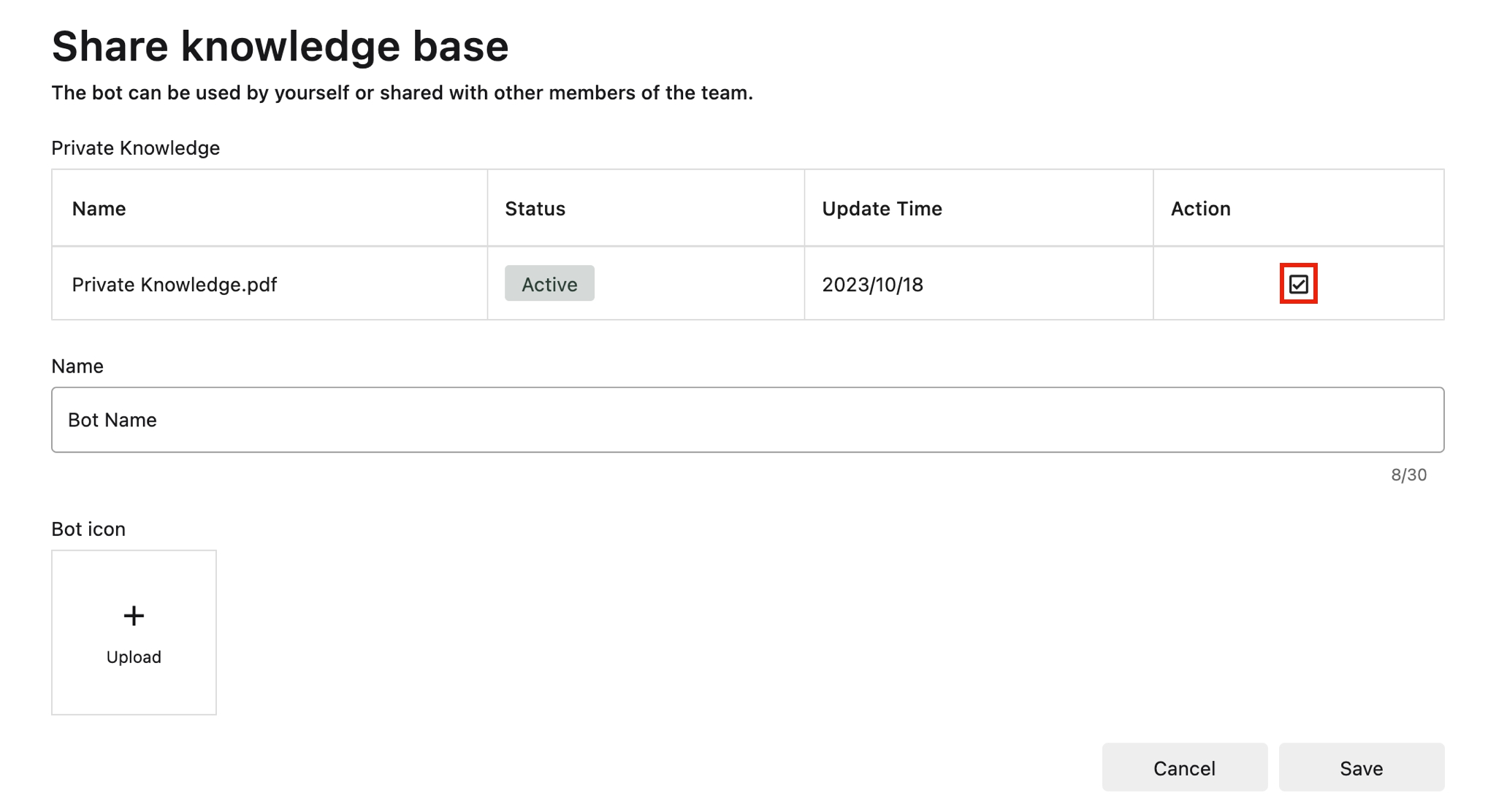
Last updated